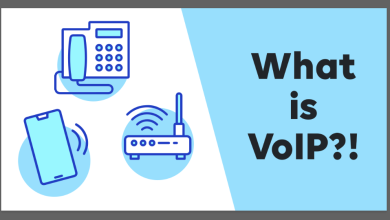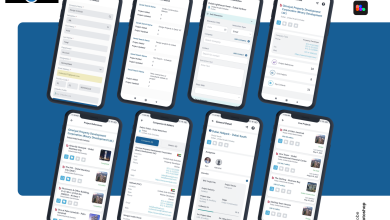How to Run Game from Flash Drive

Most of us have this doubt in mind: how to run games from the flash drive? Is that actually possible? The answer is, yes. You can run a game from the flash drive. Apart from its use for external storage, transferring files, data backup, etc., you can even run games by using it.
If you want to run games through a flash drive, remember that after downloading the latest version of the USB 3.0 driver Windows 10 performance will get enhanced. This will help in running games from flash drive much faster. If you have any outdated or an old version of USB 3.0 driver in your PC, remove them timely.
There are some companies that block certain gaming sites, facebook, etc. This is done to stop the employees from wasting their time at work. In such a case, you can store games in your flash drive and play them even at your workplace.
Steps to run Games from Flash Drive
In this article, you will learn certain ways how you can run so many games from your flash drive. Take a look.
There are cases that, instead of a game getting downloaded in a flash drive, it is downloaded in a local drive. So, be very careful, follow the steps to download a game straight into the flash drive.
To install a game directly in the flash drive:
- In the Toolbar, right click the Windows icon. From the menu, select the Disk Management option.
- To choose the Change Drive Letter and Path option, right-click on the flash drive.
- In the section Mount in the following empty NTFS folder, first click on the Add button and then on the Browse button.
- You can now click on the New Folder option. Name the folder as well. At the end, click on the OK option.
Also Read: Best Android Emulation To Use on Desktop
Issues in installing the games or moving game files:
The USB flash drives support the FAT 32 file system. FAT 32 cannot support the files that are larger than 4GB in size. The game files and normal files are more than 4GB in size.
Thus, there is a need to check the files system of the USB flash drive in the Disk Management. For example in Windows 10,
- You can open the Disk Management first.
- You can now check the file system of the USB flash drive.
- Now, check the list of game files you want to send to the USB flash drive. Also, check the size of the game files, if it is more than 4GB or not?
- If the game file size is more than 4GB, you will have to break the file size limit of the FAT 32 file system. This can be done by switching to the NTFS or exFATfile systems.
This is how you will be able to easily install the games or move game files.
Also Read: How to Recover Files from Unrecognized USB Flash Drive
You can also play Steam Games from the Flash Drive
This will be interesting to know for you all that you can play the steam games from your flash drive. But one thing is to be kept in mind that, so many games cannot be stored in the flash drive. Especially, if the file size is upto 16GB or 64GB.
To Run Steam Games from the Flash Drive
- Take a free USB flash drive and connect it to the computer.
- On the hard-drive, you have to look for the Valve folder. You can install the game on your computer as well as the steam folder.
- The entire steam folder can be copied in the USB flash drive.
- You can take out the drive and can be connected to some other computer.
- The steam folder can be opened now. The application can be opened by clicking on the steam.exe.
- You can now log in by entering the username and password. After this, look for the game of your choice.
- You can even test the quality and the level of performance of the selected game by opening a server.
- After analyzing the game properly, you can start to play the game.
Conclusion:
Well, you must have got your doubts cleared after reading this article. Hope now you know how to avoid downloading games in a local drive instead of the flash drive. Also, you must have learnt how to move game files?
So, if you are clear with these doubts, don’t wait. Make use of your flash drives, put your favourite game in it and play it wherever you want to. Have Fun.