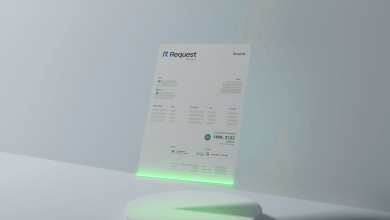How to Connect a Smartphone to Epson Printer

Epson printers are very reliable and multi-functional. The new Epson devices offer wireless printing features. Users can easily connect the printer to their systems without using the cable. If your PC or phone has a Wi-Fi feature, then you can connect the printer wirelessly. Both Android and iOS support the mobile printing service. The user doesn’t require any third-party device for taking printouts with the phone. You can directly take the printouts of a photo, document, etc. from the phone.
Today most of the phones have inbuilt printing software, which helps in connecting the printer to the PC. But if your phone doesn’t have that application, you can easily download the Google Cloud print application for help. You can connect the Epson printer to the Smartphone and then take the printouts from Google drive, DropBox, etc.
Connecting Smartphone to Epson printer
If your Android phone allows Wi-Fi direct printing service, you don’t require any bridge software to take the printout. Open the Wi-Fi on your Smartphone. Press the Wi-Fi button of your Epson printer, and the printer will start searching for the connection. You will see the Wi-Fi lamp; it will blink until it finds the connection. Check the available devices on your Smartphone. From the available devices, tap on the Epson printer. The Wi-Fi lamp will become steady, and the printer gets connected to your Smartphone. Now open the document or image you want to print and choose the print command. Check the pages on the input tray of the Epson printer. Your Epson printer will start printing your document. If the Epson printer not printing properly, then check the ink level on your printer. If the ink is low, then refill it instantly and then take your printouts.
When your Android device doesn’t support the Wi-Fi direct feature, you have to use the Epson iPrint. You can download the iPrint from your Play store. Here are the steps for connecting the Epson printer to an Android device:
- Open the Wi-Fi page on your Smartphone
- After enabling your Wi-Fi, click on the three vertical dots (right-side)
- Choose the Advanced option and tap the Wi-Fi direct button
Now choose the printer from the list. Now you will get the connection request on your Epson printer. Click on the Yes button, and your Epson device will get connected to the phone. Now you have to run the iPrint on the system. Click on the printer is not a selected option and then click on the Epson printer. You will see the ink level on your phone screen when your printer gets connected to it.
Connecting Epson printer to phone using network
Instead of connecting the printer directly to the phone, you can use the network. Using a network printer is helpful when you need to take printouts from various devices. You have to connect the phone and printer with the same network and take the printouts easily. You can follow the mentioned steps for connecting your phone and printer via network:
- Go to your Android device and choose the iPrint app
- Hit on the printer is not selected option and then choose your printer
- Select the Remote option and hit the Add button
- Click on the Yes button
- Now you will get the email option
If you have an email for the printer, then enter the email address of your printer. If you don’t have the printer email address, then click on Get Email address. Now check for the available printers on the list. Choose your Epson printer and then click on the Advanced option. Select the Proceed option and hit the Register button. Now select the Accept option and hit the Next button. Click on the OK button and now enter your email address. Enter the password and then hit the Finish button. Now you have to copy the printer’s email address and paste it to the Epson iPrint app. Select the Done button, and now you can connect the phone to the printer using Epson iPrint.