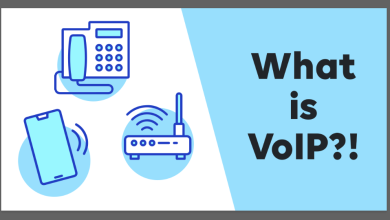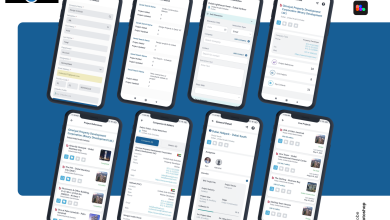Unable to Open Outlook .MSG File Query Has Been Resolved
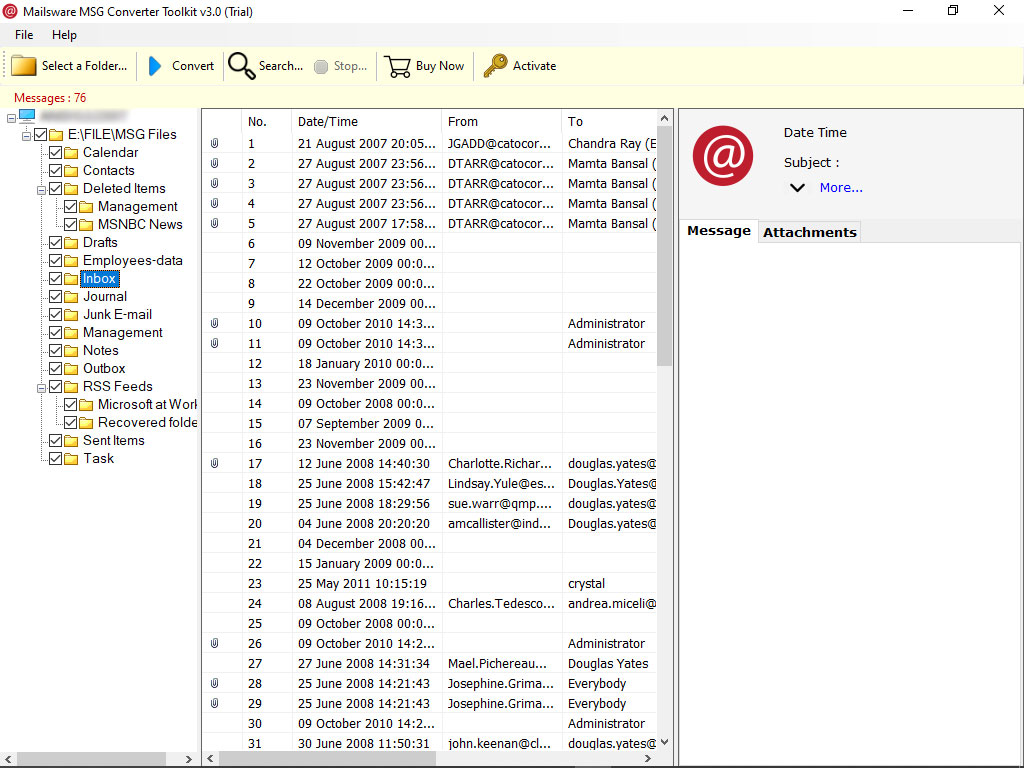
Summary: The problem of being unable to open Outlook .msg file will be discussed in this article. Here, you’ll find the best solution to the problem.
You’re probably familiar with Microsoft Outlook’s OST and PST data files. Similarly to them, you may create and read files with Microsoft Outlook, namely MSG files. To be precise, this MSG file is a file format for email messages used by Microsoft Outlook and Microsoft Exchange. These files are extremely beneficial for saving, archiving, and exchanging critical emails with Outlook users. And the text may consist just of text messages or may include graphics and other auxiliary information (HTML format).
If you try to open MSG files in Outlook, you may get an error message like “Unable to open MSG files” or anything like that. In this post, we’ll go through some of the most prevalent issues that prohibit MSG files from being opened. Additionally, we explain how to correct or overcome the issue “Unable to open.msg file into Outlook without an effort”.
The most common reasons to resolve unable to open Outlook .msg file
It’s not possible to open .msg files in the latest version of Microsoft Outlook if one or more of the following conditions is true:
- If you’ve configured Microsoft Outlook incorrectly,
- When previewing MSG files generated by a hexadecimal editor, users may find it difficult to make sense of the data.
- In Outlook, the MSG file was opened, and the user then attempted to open the file.
- If indeed the user is not allowed to open or access the file, it will not appear on the screen.
- To open MSG files created in the ANSI file format, use Outlook 2003 or an earlier version.
How can you overcome the problem of being unable to access MSG files?
It turns out that there are two distinct options that are really effective for resolving the problem of not being able to access the.msg file in Outlook. One of the possible solutions is described below:
Method 1: The MSG file that was used to construct the new UNICODE file format message should be opened in the older version of Outlook
- Transmit the MSG email again once it has been stored in ANSI file format and then ask the sender to send it to you.
- To fix the problem, just follow these simple steps:
- Simply drag & drop emails from Microsoft Outlook into the Explorer folder and make the following adjustments to convert the default UNICODE.msg file into ANSI .msg format.
- For Outlook 2016, 2019, or any other version, follow the instructions below to fix the problem of.msg files not opening.
When using Microsoft Outlook 2003 or 2007,
- The following menu items are available for your use: Unchecking this box will force you to send all messages in Unicode characters format instead.
- Designed to work with Microsoft Outlook 2010, 2013, 2016, and 2019.
- File > Options > Mail > Section > Save Messages > Messages to be saved. Option to Disable: Make use of the UNICODE format
- Change the “Save As” type from UNICODE (*.msg) to (*.msg) when saving MSG files.
Method 2: Open your MSG files in Outlook by converting them to PST files
In order to be able to open Outlook MSG files in Outlook, one of the most effective and remarkable methods is to convert them into PST files. There is a solution, which is MSG Converter Software, that may assist you in this situation. It is the most widely recommended software for resolving the problem “unable to open Outlook .msg file”. So, if you are experiencing any of these difficulties, please use the program.
Check Out the steps to convert MSG files into Outlook using suggested app
- To begin, download and install this programme on your Windows computer.
- To load your MSG files, launch the programme and select the Select a Folder option.
- This programme will load your Outlook MSG files into the left-hand panel in a second. By clicking on it, you will be sent to the comprehensive preview.
- Now, from the list of file saving options, select PST as the file to be saved.
- In order to begin the conversion process, select the destination path and click on the Convert button.
- Starting with the first MSG file, the programme converts them to PST format. It will just take a few seconds to complete this process.
- Once you’ve downloaded the converted files, you may open them with Outlook 2019, 2016, and any other previous versions.
What make the software best and unique?
The software provides so many advance features that make it best.
- Bulk conversion: It supports the bulk conversion from MSG files to PST format. With this app, you can easily save the time and efforts.
- Import Attachments: With this app, you can easily resolve unable to open Outlook .msg file query by converting them into PST. The tool supports the conversion of emails along with attachments.
- Check Preview: It is possible to examine a thorough preview of your Outlook MSG files with this programme. The tool also lets you to read and save MSG files before converting them to PST format, which is convenient.
- Maintains accuracy: This programme ensures that the correctness of MSG files is maintained when converting them to PST format. In terms of the original formatting of your MSG files, there will be no modifications made.
- Standalone software: It is the most effective application for resolving the problem of being unable to access an Outlook.msg file. The app that has been recommended is totally standalone. It is not necessary to install the Outlook programme in order to complete this job. In addition, the programme is compatible with all Windows versions and editions. It is compatible with Windows 11, 10, 8.1, 8, and all previous versions of the operating system.
The Final Words
In this post, we’ll go through the best ways to resolve the problem of being unable to access MSG files with Outlook 2016, 2019, and Outlook 2013. The next sections discuss both a manual and an automatic solution for the Microsoft Outlook MSG file cannot open issue.
So, if you have same type of issue, you can resolve it by using the suggested methods.
Also read: https://postpear.com/how-to-export-windows-live-mail-emails-to-outlook-on-another-computer-easily/