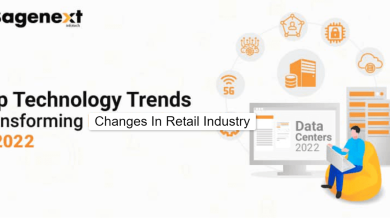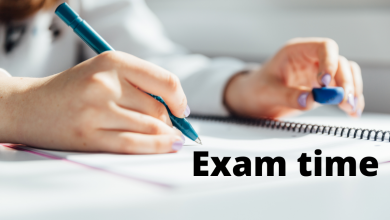Most efficient methods to download canon printer drivers for free on Windows

Printers are an important part of the computer system. It may be used in office, business, home, shop, schools, etc. You may be using a single printer with the operating system. Or there may be more than one printers, with different operating systems. Ever thought, how will you download the drivers for your printers? Let’s take for example, you are using a Canon printer. It is a very well known name in the field of technology. You can download Canon printer driver for Windows 10 very easily from its official website. How? You will read it in the article ahead.
Lot of users find downloading the Canon printer drivers quite difficult and time consuming. But if one knows the right way to do so, it is no more a headache for them.
What can be the most efficient method to download and install the Canon printer drivers? Let’s move further to learn about it.
Methods to Download Canon Printer Drivers on Windows PC
In this article, you can read out various methods to download canon printer drivers for Windows 10. You can take a look at these methods one by one.
1. Canon printer download using the official website:
You can download the newest or the latest versions of the Canon printer drivers from its official website. You can follow the simple steps:
Step 1. Go to the Support option, on the top of the screen. Then click on the option Software and Drivers.
Step 2. In the Search box, you have to type the name of the model you are using. From the query suggestion list, select the name.
Step 3. Check the detected OS, for that navigate the Drivers and Downloads option.
Step 4. Now you can download the driver of your choice.
Step 5. After the Canon printer driver download is complete, click on the setup file option and finish the installation process.
Step 6. After the installation is complete, restart your PC to save these changes.
That’s it. Let’s look at one more method below to download and install the Canon printer driver.
2. By Using the Device Manager:
There is a built-in Device Manager tool in your system. With the help of this tool, you can download and install the latest version of the Canon printer driver. Follow the steps below:
Step 1. Go to the Start button. Right-click on it, from the quick access menu, select the Device Manager option.
Step 2. Now, you can Expand the Printers/Print Queues option.
Step 3. Select the Update Driver Software option, by right-clicking on the name of your printer device.
Step 4. Select the Search Automatically the Updated Driver Software option from the available options.
Step 5. Now, you will see the list of the latest driver update for your printer.
Step 6. Now the Canon printer driver will be downloaded or installed on your device by the Update Wizard.
If you do not want to use this method, there is one another method to download the Canon printer driver in your system.
3. By using the Bit Driver Updater:
The Bit Driver Updater is one of the best driver updater software tools. It is completely free of cost. It helps in identifying the outdated or faulty device drivers in your system. This method helps in updating the latest version of the drivers available.
Features of Bit Driver Updater:
- It removes all driver related issues as well as increases the performance of your system.
- It allows you to access the latest versions of the device drivers easily and thus saves your time.
- With a single click, it scans the defective drivers in your system and instantly updates the latest version of the drivers.
- There is 24/7 customer support available. If you need any help you can contact the support team anytime.
- It provides backup of all existing drivers that can be restored later.
To learn how to download the Canon printer driver automatically through this method, you can follow the given steps.
Step 1. Firstly, download the Bit Driver Updater in your system.
Step 2. Start the scanning process by clicking on the Scan Drivers option on the homepage of the application.
Step 3. After completing the scanning process, select the device driver that is to be updated. Click on the Update Now option. This will install the latest version of the Canon printer driver automatically in your PC.
Conclusion:
Hope you find the article helpful. You can go through this article whenever you have issues downloading the latest version of your Canon printer driver. You can choose any one method to do so. It’s your choice. Following any method of your choice will definitely increase the performance level of your printer as well as your PC.