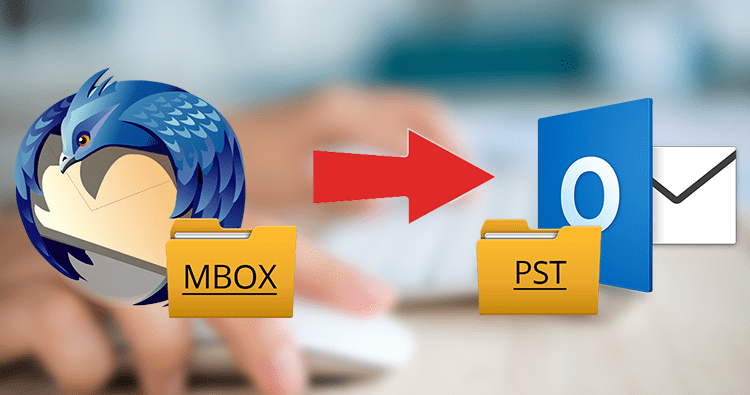
More than 20 email programs, including Thunderbird, Apple Mail, Powermail, SeaMonkey, and others, support the MBOX file type. Many users, however, require access to their MBOX mailboxes in Microsoft Outlook for business reasons. There are several capabilities in MS Outlook that are appropriate for professional use, and there is a notion that Outlook is superior to its MBOX competitors. They must, however, Professionals Suggestion to Convert MBOX to PST file type in order to access MBOX emails in Outlook.
Why do people choose MS Outlook for MBOX email clients?
Before beginning the conversion, it’s important to grasp the benefits of PST over MBOX:
- PST can handle a variety of data formats.
Only email messages are compatible with the MBOX format. Emails, contacts, tasks, calendars, notes, and other mailbox objects can all be stored in the PST format.
- Format for advanced users
For storing mailbox data in a methodical manner, the PST format is quite advanced. The MBOX format, on the other hand, is quite straightforward, and emails are saved in sequential order.
- Exchange accounts are supported by Outlook.
MS Outlook is built to work with Exchange. Outlook also allows you to work in offline mode.
- Better security features and more control
Outlook gives users additional control over their emails and attachments, including anti-spam, password protection, and other advanced security features.
Moving MBOX Emails to Outlook/PST in a Simple Way
You must follow these three simple procedures to convert MBOX to PST file:
- MBOX emails are saved in EML files format.
- To open the EML files in Outlook, simply drag & drop them into the program.
- Emails can be exported to PST files.
Emails from MBOX can be saved as EML files.
- Open the MBOX email client on your computer. Right-click a folder and select New Folder from the context menu.
- Then, create a folder and give it a name.
- Select all of the EML messages you want to transfer and drag them into the new folder.
- The folder now contains all of the emails.
- Then, select all of the emails and save them as a single file. It will save emails in EML format to whatever location you specify.
EML files can be dragged and dropped into Outlook.
- Open the folder containing the EML files. Simply drag and drop all of the emails into any Outlook folder.
Emails to PST Files (Export Emails to PST Files)
- Follow File > Open & Export > Import/Export to export the emails to a PST file.
- Choose Export to a file and click Next in the Import/Export wizard.
- Select the Outlook Data File option (.pst). Next should be selected.
- To complete the process, navigate to the folder where EML files are saved and click Next.
- Input a location for the new PST file, select the desired choice, and click Finish.
Note: You can also give the freshly created PST file a password.
At the chosen location, a new PST file is produced.
Email Clients to Convert MBOX to PST File
Apple Mail is another popular platform that uses the MBOX file. So Convert MBOX to PST file is a difficult task. The conversion must be completed in various stages, as follows:
Stage 1: Use Apple Mail
- Firstly, Launch Apple Mail on your computer.
- Import Mailboxes can be found under File >> Import Mailboxes.
- Choose all of the files you want to add to the MBOX. Continue by pressing the Enter key.
- Navigate to the location where the MBOX file was saved. To import all of the required files, select them all and click Continue.
- Click Done after the process is finished. However, be sure that the Import Section has all of the necessary files.
Stage 2: Make use of Eudora.
- The MBOX file extension must be added. Rename the data file ‘Adam’ to ‘Adam .mbx,’ for example.
- Place the renamed Adam .mbx file in the same directory as Eudora keeps its files. (C:\Documents and Settings\Application Data\Qualcomm\Eudora).
- Double-click the ‘Adam .mbx’ file in the Eudora application.
Stage 3: Use Outlook Express
- Start Outlook Express and select File >> Import >> Messages from the File menu.
- Select Eudora from the drop-down menu and click Next.
- Click OK once you’ve navigated to the location where Adam .mbx was saved.
- To finish the import process and ensure that the files were imported correctly, proceed to the next stages.
Stage 4: Make use of Outlook
- Firstly, Start Outlook and select File from the File menu.
- Secondly, Click the Import option in the Import/Export wizard.
- To import all of the content from Outlook Express to Outlook, follow the instructions below.
- To begin, pick Import from another file or folder and then click Next.
- Then, on the following page, click Next and select Import Internet Mail and Addresses.
Converting MBOX to PST in an Automated Way
The manual technique states that it is a lengthy procedure with numerous phases that can only be completed by a user who is familiar with both the MBOX email client and Microsoft Outlook. Furthermore, all of the foregoing manual techniques require at least two email clients to be installed on the apps, and they lack filters to selectively migrate data from one format to another.
For ordinary people, employing a professional MBOX to PST converter is a viable solution. The MBOX to PST Converter makes it simple to convert data from the MBOX platform to Outlook. It allows the user to filter data using several parameters like To, From, Subject, Date, and Attachment. In addition, the MBOX to PST converter may convert up to 10 items per folder into PST format for free.
Conclusion
Due to the advanced features and options integrated within Outlook, users prefer to migrate their existing MBOX data to Outlook. The blog included free manual methods such as EML drag/drop, multi-staged export of MBOX files through multiple email clients such as Apple Mail, Eudora, Outlook Express, and others, along with detailed process explanations. Because of the insurmountable problems associated with traditional methods, a professional instrument is advised for the best and quickest outcomes.
Expert review:
“I liked Drag and Drop option of this MBOX to PST Converter Software. just simply need to drag and drop the selected MBOX file to perform selective file conversion. I am also going to suggest this software to my friends to perform MBOX to PST conversion. Easy-to-use GUI, so home users and non-tech users can also use it. Thanks