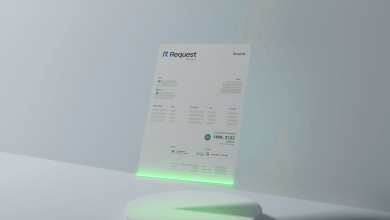Latest Windows 10 Drivers in 2021

Drivers create a bridge between the device and the operating system. Device drivers help the device to communicate with the operating system and send or receive commands. Outdated drivers may lead to a non-functional device or a no-boot situation. One should always keep the latest driver on Windows 10 and earlier versions. If you are unaware of how to update device drivers, continue reading this article. We have collated the best tips and tricks to update the latest drivers on Windows 10.
Best Method to Update Latest Windows 10 Drivers:
Microsoft Windows operating system comes with a lot of inbuilt utilities to ensure swift functionality and error-free computing. There are utilities to optimize the computer performance and keep it up to date. Windows Update is one such utility to automatically download and install the latest drivers on Windows 10. Here’s how you can use Windows Updates!
Use Windows Updates
We should always keep Windows Updates turned ON so that it can automatically download and install the latest updates released every week. Windows OS release the latest updates, driver updates, bug fixes, patches, security settings, app updates and more on a weekly basis. Some of them are regular updates while others are critical updates that need to be installed without a fail. You may need to restart the computer once critical updates are installed on your computer.
Step 1. Click on the Start button and then click on the Gear Icon for Windows Settings. You can also press (Win + I) to open the Settings window.
Step 2. Scroll down the screen and click on the Update & Security option at the bottom.
Step 3. Ensure that you are on the Windows Update tab in the left-hand side panel.

Step 4. Click on the ‘Check for Updates’ button on the right. It will download and install all the latest updates and will prompt you to restart the computer if needed. If all the updates and latest drivers on Windows 10 are updated on the computer, it will show a ‘You’re up to date’ message.
Download Drivers from Website
Whenever any latest device drivers are released, they are first updated on the manufacturer’s website and then added to the Windows Update Library if they pass the security certification. There are devices that are not listed in the blue-chip company list of Microsoft library. These may not pass the certification but are still useful to us. If these devices come up with driver issues, you can download and install the latest Windows 10 drivers from the Manufacturer’s website.
You can download and install Dell Drivers from its official website.
To download and install HP Drivers, you can follow their official support portal. You can also take the help of the HP Support Assistant to automatically scan and download compatible and latest drivers on Windows 10.
You can Download Microsoft Drivers from the Drivers and Support Page of Microsoft.
Most of the systems are running with Intel Chipset Drivers. Find every driver on their support portal.
You can download and install Asus Chipset drivers from their support site.
These support portals have the latest updated device drivers for all devices like audio, video, printer, network, display, disk drive, monitor, processor, firmware, USB Ports, gaming controller, keyboard, mouse, camera and all other peripherals that connect to your computer.
Likewise, all the manufacturers’ websites keep the latest drivers updated on their websites. There are several other download portals that keep the updated drivers yet we recommend the support site from the manufacturer to be on a safer side.
You can download and install the latest updated device drivers from the downloaded setup file or browse it through the Device Manager settings window.
Read More: How to Optimize Your PC’s Performance in Windows?
Use Device Manager
Device Manager is one of the greatest Microsoft Windows utilities that allows you to install, uninstall, or update any of the device drivers that are installed on your computer. This is a one-stop solution from Windows to keep an overall check on all devices connected to your Windows.
Step 1. Press (Win + R) to open the Run command prompt. Type devmgmt.msc and hit the Enter key to open the Device Manager console.

Step 2. Go to the Action menu and click on the ‘Scan for Hardware Changes’ option. This will scan and list out all the outdated, corrupt or faulty device drivers.
Step 3. Look for a yellow exclamation sign on any of the device categories. If there is a yellow exclamation mark, that indicates that the device driver is corrupt or not functioning properly.
Step 4. Expand the device category, right-click on the device, and click on the ‘Update Driver’ option.

Step 5. If you have not downloaded the device drivers from the manufacturer’s website, you can click on the ‘Search Automatically for Drivers’ else you can select the ‘Browse my computer for Drivers’ option. Browse and select the downloaded drivers from the manufacturer’s website.
Step 6. Follow the installation wizard and update the drivers. Restart the computer once done.
Use Driver Updater Software
If things don’t work manually, you can take the help of the Best Driver Updater Software to automatically scan, download, and install device drivers. The best device driver updater software can automatically find and install the latest drivers Windows 10 for all the installed devices on your computer. We have tested, compared, and reviewed dozens of driver updater software and listed the best one to work in 2021.
Smart Driver Care

Smart Driver Care is one of the best driver updater software available in 2021 to efficiently update drivers on your Windows system. It is compatible with Windows 10/8.1/8/7 (both 32-bit and 64-bit) versions to update outdated drivers, backup drivers before updating, restore functional drivers, and update software installed on your computer.

Smart Drivers Care has an advanced algorithm to scan and find out corrupt, missing, outdated and faulty device drivers including audio, video, printer, keyboard, mouse, camera, network, display, processor, disk drive, monitor, USB Ports, firmware, gaming controller, and all other peripherals that connect to your computer. It has a vast pool of device driver library that keeps updating itself at a timely interval. You can schedule regular maintenance and driver check on the computer or manually scan for outdated drivers.
Summing Up
Keeping the latest drivers on Windows 10 is not a tedious task. You can use the manual method to keep drivers up to date or make use of one of the best driver updater software to automatically download and install drivers. If you face any challenges with the functionality of the device, you can also diagnose it using the Device Manager tool and try to fix the issue. Driver Updater Software like Smart Driver Care can automatically find, download and install the latest drivers on Windows 10.