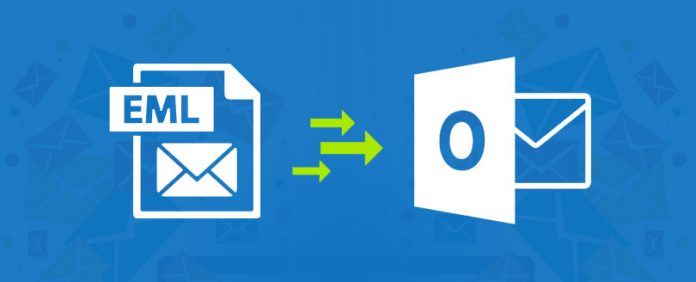
“How to open an EML file in outlook?” one of the most frequently asked questions on the internet by many users. The blog is the answer to the question itself, reading the article you will learn all possible way to import EML file in Outlook.
Before diving straight into the topic, let’s learn some basics about EML files
What is an EML file and How to Open an EML File in Outlook?
EML file is an email file format created by Microsoft, it is used to store backup of mail’s data such as massages, subjects, sender, date, and time, header information, beneficiaries, and attachments.
However, there are many email clients who support EML file format like MS Outlook, Mozilla Thunderbird, Apple Mail, etc. But above these all-email clients, MS Outlook is the one, which is popularly used by the users.
There are many ways, by which you can open EML file in Outlook. Reading the following article, you will get to know about the methods to import EML files to outlook.
Can Outlook Open EML File?
Users frequently ask this question and are so much confused about it, therefore, let me answer you the question straight. “YES” Outlook is capable enough to open EML files by itself but there are some certain procedure and steps for completing the task.
There are few methods using which you can open EML file into Outlook.
Further, you will learn about both the manual and professional method to import EML file in Outlook easily and in a simple manner.
Steps to perform both manual and professional method are mentioned bellow in the blog.
Open EML File in Outlook using Manual Method
There are two sub part ways of the manual method, which should be followed while performing the process to import EML file into Outlook.
• Using MS Outlook
• By Windows Live Male
Open EML File in Outlook using Drag & Drop
Import of EML file in Outlook by the drag and drop method. The method is extremely simple but also contains risks and limitations, which make it less popular among the users, who are looking for a simple and trustful method to open EML file in Outlook.
The drag & drop method shares limitations such as:
• Time consuming
• Allows import of only one EML file at a time
• Multiple files can’t be imported
You need to follow the steps provided bellow for the drag and drop method to Open EML File in Outlook:
1. Make a new folder in Outlook
2. Then, open the location of the saved EML files
3. Now, select and drag drop the EML file to Outlook folder
4. Hence, your process of import EML in Outlook is successful
However, keeping its drawbacks in mind, it is suggested not to consider this method to import & open EML in Outlook.
Open EML File in Outlook using Windows Live Mail
To perform the task of importing EML file into Outlook using windows live mail, you need to install both windows live mail and Outlook in your system.
This method is not so popular among the users, because of the limitations carried by it.
Limitations carried by the method are mentioned as follows:
• No other email client user, except windows live mail could perform this method of importing EML to Outlook.
• Also, there is a high risk of data loss
• Moreover, very complicated and non-reliable
• Time taking
Follow the procedure to Import EML file in Outlook using windows live mail:
1. Run both the application Windows Live Mail and Microsoft Outlook together
2. Go to windows live mail application and click on “File” >> “Export” >> “Email Massages”
3. Opt. for “MS Exchange” option >> “Next”
4. Then, click “OK” button on the popped-up notification
5. Choose “Outlook Profile” when asked to and click “OK”
6. Now, choose emails you want to export and click on “OK”
7. Once your process is all done, click on “Finish” and “Exit”
8. Hence, the process to import EML file in Outlook is successfully accomplished
This method is bounded with many drawbacks and would might be risky for data transfer, so it is suggested not to go for this method to open EML in Outlook.
After discussing the manual methods, you must have got to know, that the search for an easy and effective process to open EML file in Outlook is not over yet, therefore, we must consider a superior way to import EML file in Outlook.
Open EML File in Outlook using the Professional Method
Opting for the professional method would be a great choice, however, you can open EML file without using Outlook. There are many various tools on internet which will definitely help you out solving the problem of importing EML file to Outlook.
However, tool such as DataHelp EML to PST converter software is the best outcome among all the other tools. As per our survey, the users of the tool are very satisfied by its services and its ability to convert EML file to PST, moreover, it provides great features and moreover, charge a very nominal cost.
The amazing features of the tool, is one of the reasons which makes it so famous among the users and hence, help to accomplish the task of importing EML file into outlook easy and within less time than any other means.
Features offered by the tool are as follows:
• Convert multiple EML files into PST format
• Also, it converts EML files to PST including attachment
• Generate Unicode after PST conversion
• Converts by maintain folder hierarchy
• Moreover, no risk of data loss
• Creates required sized PST
• Supports EML files ok multiple email client
• Capable of converting EML to PST and HTML formatting
• Also, convert EML to PST including the images
• Provides free trial and many more
Such amazing features makes your task to import EML file in Outlook become efficient and simplified. Moreover, many users as well as companies itself use and trust the tool, looking as per its services and features.
To open EML file in Outlook using the software follow the steps bellow:
1. Select the EML folder, which you need to export
2. Click “Export” >> “PST” >> “Add Browse Location” >> click “Ok” on popped up notification
3. Open “Outlook” >> “File” >> “Open & Export” >> “Import/Export”
4. Then, choose “Import from Another Program and Files” >>click “Next” >> choose “Outlook Data file (.PST)” >> “Next” >> “Finish”
5. Now, you are all set to open EML files in Outlook.
Hence, you were just few steps away from opining EML file into Outlook
Also read – https://postpear.com/how-to-repair-pst-files/
Conclusion
We hope the above article is informative enough to solve your quire about “how to open an EML file in Outlook?”, the blog provided various methods to perform the task of importing EML file in Outlook.
You must have witnessed, how complicated and risky it is to open EML file in Outlook using the manual method, thus, we suggest you to opt for the professional method and to use DataHelp EML to PST converter software.
Considering, the amazing features and services of the tool with reasonable pricing, it would not be wrong to say that, it is a very convenient and beneficial tool for the users who need to open EML files in Outlook.