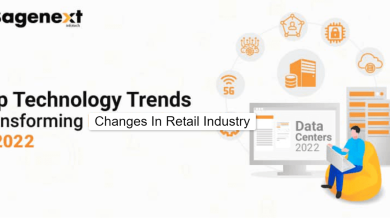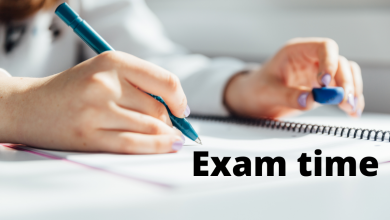How to Repair PST Files

People all around the world generally save their mailboxes in PST format. The reason behind this could be that any version of Outlook can open a PST file. But sometimes, it happens that the PST file gets corrupted or a few of its items get deleted. If the same thing has happened with you, we have a solution for you, the Shoviv Outlook PST Repair tool. This tool repairs the corrupt PST files as well as recovers the hardly deleted items of the PST files. Now let’s see how the solution tool of “How to repair PST files” works.
How to Repair PST Files using the Shoviv tool:
- Click on add PST files icon in the ribbon bar.
- A wizard will open, tap on the search button in the bottom right corner of the wizard to select PST file. Once the PST file is selected, tap on Add button placed on the same side at the top. You can add multiple PST files. There are remove, remove all buttons available for a flexible process. Here, in this wizard, you are required to provide the temp path. If done, tap
- Even after pressing OK, if you want to remove any of the PSTs, they must tap on the Close PST Files icon in the ribbon bar, check the list of the desired file, and then click on the close button. The file will be closed.
By following these steps, the PST file will add to the interface of the Shoviv Outlook PST Repair tool. You can view files folder and items in its interface.
- Now click on the Outlook PST option in the save all file items
- A wizard will open check or uncheck subfolders to include/exclude them from the repairing process, then press Next.
- Now, here you are needed to select where you want to save the file, whether in the existing PST file or the new PST file. Incremental export and PST split options are also available in this wizard, use them accordingly and proceed.
- It is a filter wizard. Filters based on message class and date are available here, utilize them accordingly and proceed further.
Note: In the filter wizard, you get an advance option, which is comprised of thread counts, apply filter using, folder mapping, and e-mail translation options respectively.
- Thread counts: This option gives you to choose how many items you want this tool to extract at once. The recommended is 10.
- Apply filter using: It is a filter option based on last modification time, message creation time, message delivery time, and client submit time.
- Folder mapping: This option enables you to map each folder of the source PST (corrupt PST) to the new repaired PST. This option is really helpful in handling the data more effectively.
- E-mail translation: Sometimes, it happens that the authentic e-mail IDs change to canonical e-mail IDs. To correct canonical e-mail IDs, the Shoviv Outlook PST Repair tool has an e-mail translation option with which you can change those canonical e-mail IDs with the authentic ones.
- The on-time status will be shown on the screen with the processing of the added PST.
Some Astounding features of the Shoviv Outlook PST Repair tool:
- You can add multiple files for a single repairing process.
- Preview PST items before beginning them to process.
- The processed file can be saved in various file formats such as PST, EML, MSG, RTF, and HTML.
- This tool recovers hardly deleted items of the PST files.
- The split option is listed in this tool to use. You must keep your PST files to less than 50GB to prevent them from corruption due to oversize.
- It doesn’t alter the metadata, keeps its originality while repairing, exporting, and saving the PST file.
- You can save attachments separately using this tool.
- Repairs large size PST effortlessly.
- This tool has an Incremental export option that prevents duplicity of the items if exported to the same folder.
- Advanced options like folder mapping and e-mail translation are provided in this tool for better data handling.
These were the few of the features of the Shoviv Outlook PST Repair tool, with these features, there are beneficial things available. For example, its GUI is very simple that even a non-technical person can work through it.
Final verdict:
From the above discussion, it can be said that the Shoviv Outlook PST Repair tool is worth using for repairing Outlook PST files. The noticeable features and the simple process of this tool make it easy for its users to work on it. This tool can be used in demo mode for free! Download the software from the official website of Shoviv for free. If you use this tool in the demo version, it will allow you to process the first 50 items per folder.
FAQs
How to Repair PST Files using Shoviv Outlook PST Tool?
- Firstly, Install the tool and open it.
- Go to the add PST icon to add corrupt PST files/files. (Multiple files can be added here)
- Now click on the Outlook PST option in the save all file items group.
- Check/uncheck sub-folders to select them accordingly, then press Next.
- Choose to save a new PST file in existing PST or as a new PST, tap Next.
- Now filter wizard opens, put the filter as per need, and proceed.
- Then the process will start with the on-time status shown on the tool’s interface.
Why should I consider Shoviv Outlook PST Repair Tool when there are many other tools available in the market for the same purpose?
Users must consider Shoviv Outlook PST Repair Tool for PST Repair because of these reasons:
- First of all, it is easy to use software because of its user-friendly interface.
- This tool enables its users to add multiple PST files in a single go hence it is a time-saving application.
- Users can preview the details of the PSTs before saving them in their local directories. This step ensures users that they are on the right track.
- EML, MSG, RTF, and HTML formats are available in this tool to save the processed PST file, other than to save the PST file in PST itself.
- Retains the originality of the metadata.
- Hardly deleted items are recovered handily using this tool.
There are many other uncountable features available in this tool for the better experience of its users.
Note: You can read a famous post here: 11 Things to Do with a New Laptop