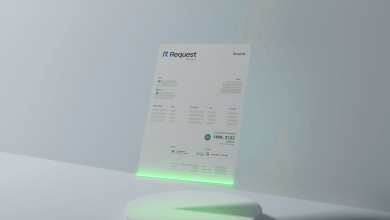How to Recover Deleted MPEG Video Files – Know Here

This article will walk through a few ways to how to recover deleted MPEG video files. This would apply to video files that are accidentally deleted, permanently deleted, or emptied from the recycle bin.
The Data recovery software will deal with any kind of deletion issues. This guide will provide the easiest solution to fix deletion, corruption, and format of MPEG files from internal or external storage devices.
What is A MPEG File?
MPEG stands for Moving Picture Experts Group, which sets a standard for digital video, digital audio compression, and transmission. It is a functional group of authorities regulated by ISO and IEC. MPEG’s sole purpose is to produce video with higher quality than other competing formats such as Windows Video, QuickTime, and many more. Primarily, MPEG files required a hardware decoder to handle the MPEG format, but now all modern computer systems can process MPEG files using the software’s codecs.
There Are 3 Ways to Recover Video Files from Hard Drive.
- Restoring files from Recycle bin
- Reliable Recovery method without data loss
- Command Prompt Parameters
Method 1: Recovering Files using the Recycle Bin Folder (Windows 7/8/10)
Recover deleted MPEG videos from hard drive is a very easy task. If you have deleted videos, pictures, documents, etc. by clicking the “Delete” key with right-click delete option.
This is because all deleted data are shifted to the Recycle Bin. These files can be restored easily without any issue.
- Find the recycle bin icon and double-click on it.
- It will open the recycle bin.
- Explore the folder and search the file.
- Right-click the selected file and click Restore Option.
But if recycle bin is emptied, the bypass recycle bin is enabled or the file is too large from the size of recycle bin then you will not find the file in the recycle bin. Then you have to go back to the second method to recover lost mpeg video files.
Method 2: Recover MPEG Video File (Direct Method)
Here are the four steps to recover the MPEG video files:
1. Download Data Recovery Software
First thing first, download the hard drive recovery software from the official site and then install it.
(Note – Do not save the software on the drive from where MPEG files have been deleted.)
After that, go to Start, select “All Programs,” then “Hard Disk Data Recovery” and open it.
2. Scan the specific drive
After following the above steps, you need to select the scan option.
– Scan mode
– Formatted Scan mode
Select the scan option if you need to recover deleted or corrupted data. When you need to restore the formatted data, you can choose the formatted scan option. After selecting one option, you need to click on the “Scan” button.
3. Preview Recovered MPEG Video
When you click the “Scan” button. The program displays a progress report on the bar. Let it complete to 100%. The program will display the data on the left panel of the program.
Choose the “Filter” option. This will bring all the video files directly to the preview panel. Select the MPEG files you want to restore.
4. Save the recovered video
Now the last step is to choose a destination to save the recovered data. You can create a new folder or choose the already existing one.
This is how to recover deleted MPEG video files by maintaining data integrity.
Distinguished features of Recovery utility
- Hard drive data recovery software compatible with all versions of Windows.
- Securely restore formatted data, corrupted data, and delete data.
- Perform recovery from an internal and external drive.
- Recover data from corrupted GPT and MBR partitions.
- Supports various NTFS, exFAT, and FAT file systems.
- Recover missing, lost, inaccessible files from a hard drive.
- Permanently deleted data is shown in Red color for easy identification.
- Quick data recovery even from IDE, EIDE, and SATA devices.
Method # 3. Use Command Prompt
Users who are not from a technical background and lacks knowledge of command prompt, they will find this method complicated. It is advised to skip this method if you aren’t sure about this inbuilt utility.
- Press “Windows + R” keys together, then type CMD in the search column.
- Enter “chkdsk” “drive letter” in the CMD window and hit the Enter key.
- Click on the “Y” key and press Enter to continue the process.
- Afterward, the user has to enter the drive letter and click on the “Enter” button.
- Type the F: \> attrib -h -r -s / s / d *. * and click the Enter button.
Takeaway
We sincerely hope that this blog has provided insight into how to recover deleted MPEG video files. Three methods are discussed here choose whichever method you want, but make sure to take recovery steps soon and avoid overwriting activities to maximize the recovery chances.