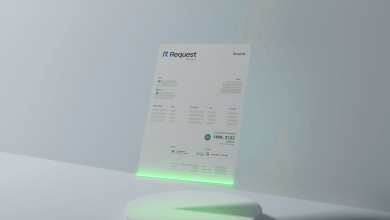How to Open NSF File In Outlook – Complete Guide
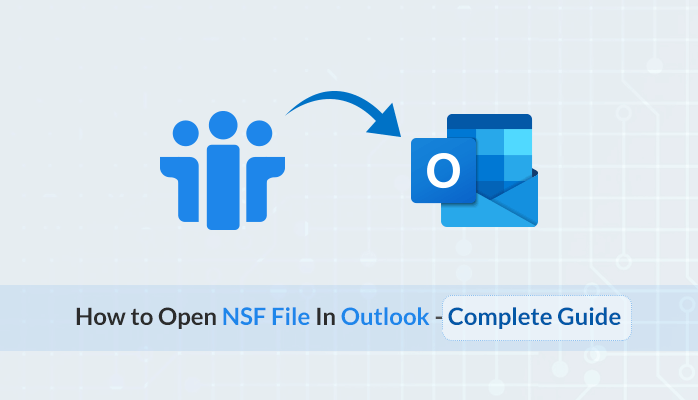
If you are also searching for a quick and safe solution to the query “how to open NSF file in Outlook” then, we will provide users with the best possible solutions here. Many organizations use Lotus Notes or IBM Notes applications to manage their crucial emails. Lotus Notes uses NSF (Notes Storage Facility) format to store the IBM mailbox database. IBM Notes and Microsoft Outlook, both are widely used email programs. Many users want to convert NSF to PST file format of Outlook. MS Outlook stores the entire mailbox database in PST (Personal Storage Table) format. Due to various reasons, users need to export NSF files to Outlook PST. PST files are easy to access and are portable in nature. Outlook also offers some amazing and user-friendly features that attract users towards it. In this article, we are going to discuss some basic reasons for NSF to PST Conversion followed by different methods of migration. We will describe manual techniques as well as the professional NSF to PST Converter for a quick conversion process.
Now let’s first go through some common reasons to convert NSF to PST format of Outlook for better understanding of users for migration.
Reasons to Import NSF File to Outlook
Due to various reasons, users prefer Outlook over the Lotus Notes program. Here we have mentioned a few common reasons or advantages of MS Outlook over other email clients. Go through the listed points below.
- Microsoft Outlook is a much more cost effective email program in comparison with the IBM Lotus Notes application.
- The user can smoothly configure multiple accounts in Outlook.
- Job switching could be another reason, as it might be possible that the other working place may use Outlook as the primary email service program to manage the database.
- Outlook offers a user intuitive smooth interface for users.
These are some of the common reasons for which users need to perform NSF to PST Conversion. How to open Lotus Notes archive file in Outlook? Well, to find the solution to this query, the user needs to follow the below provided methods as per their convenience.
How to Open NSF File In Outlook Manually?
Users can follow the manual strategies for Lotus Notes to Outlook migration. Manual techniques don’t require a single penny to spend from the user’s end. However, the manual method sometimes is more complex and lengthy. So we have divided the migration process into two steps for a better understanding of the user. It is also suggested to create a backup of the data as the process may have a risk of human error that can lead to severe data loss.
Step 1: Export NSF Files to CSV
- Open the IBM Lotus Notes email client.
- Click on the File tab.
- Press the Open button and then choose Lotus Notes program.
- Now, click on browse to add NSF files to convert.
- Select the Export option in file menu.
- Now enter the name, saving type, and the location of file.
- Choose the comma-separated value (.csv) format.
- Select the location to save resultant data.
Step 2: Import CSV File into Outlook
- Open MS Outlook
- Go to the File menu.
- Choose open & export option
- Select the Import/Export option.
- Click on import from another program or file.
- Select file type as comma-separated value.
- Browse to select the CSV file path.
- Select the path to save the exported file.
- Check on the checkbox in the import file dialog box.
- The entire CSV files are successfully transferred to Outlook now.
Drawbacks
- Lengthy and more time-consuming process.
- Severe risk of data loss.
- Good technical knowledge is required.
- Not possible to convert multiple NSF files at once.
- Selective NSF file conversion is not possible.
Above we have discussed the manual strategies to solve the user’s query about “how to open NSF file in Outlook” and also the limitations users face while using the manual techniques. To avoid these drawbacks, users are required to opt for a trusted and reliable Lotus Notes to Outlook converter.
How to Open NSF File In Outlook Professionally?
Users can use any automated third-party utility to overcome all the drawbacks that we have seen under the manual approach of conversion. Professional methods provide a perfect and quick solution for the users. Using the smart DRS NSF to PST Converter, the users are able to convert NSF to PST, EML, PDF, MBOX, HTML, Gmail, Office 365, Yahoo, AOL, etc. The software is an advanced solution that doesn’t have any file size restrictions. There are additional features available such as to remove the duplicate emails, date filter option to convert the selective NSF files. The tool is widely compatible with all the Windows operating systems. The demo Lotus Notes to Outlook converter converts 50 emails per folder for free to evaluate the performance of the tool before making a purchase.
Also Read – Benefits of using time tracking tools
Salient Features
- Efficiently converts NSF files to PST, EML, MBOX, MSG, PDF, Gmail, Office 365, AOL mail, etc.
- Multiple files selection feature is available.
- No technical knowledge is required.
- No file size restrictions.
- Offers a date filter feature to export selective NSF files.
- Disables the password protection from encrypted NSF files.
- Option to remove duplicate emails.
- User-friendly intuitive interface.
- Preview option is available to view the files prior to saving.
- Compatible with entire versions of Windows OS.
- The demo NSF to PST converter allows the user to export 50 emails per folder for free.
Conclusion
Above in this article, we have discussed the most recommended methods to solve the user’s query about “how to open NSF file in Outlook”. The user cannot directly access an NSF file in Outlook. So it is required to convert NSF data to Outlook supported file format i.e, PST. We have seen the manual as well as the use of advanced NSF to PST Converter to perform the migration. We can now conclude that manual techniques are somewhat risky and requires more time and technical expertise. So it is suggested by the experts to opt for a well-known and trusted solution to work on your important mailbox database. Professional methods are safe and quicker than the conventional manual approaches.