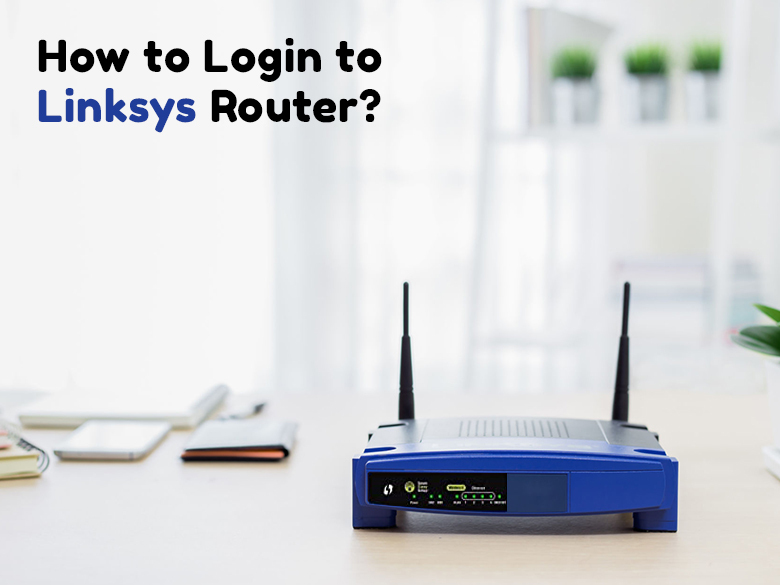
The internal web server of the router is the storehouse of the wireless advanced settings via which you can control the device’s working and performance. Similar is the case with the Linksys router. You can login to Linksys router using various methods and change some of the advanced configurations in no time now. If you wish to know more about the Linksys Router Login process, then this is the blog you need to go through.
Requirements before accessing the web interface of the router
Keep in mind the below-given essentials before beginning with the Linksys router login process:
- Always use a hardwired connection to connect the computer to the router. It ensures a stable connection and avoids access to any other Linksys router in your vicinity as the routers have auto-sensing capabilities.
- In case you are making use of any wireless device to access the web interface, ensure that the device is connected to the Linksys router’s wifi.
- The router should be powered ON before accessing the router’s web interface.
Accessing the web interface of the Linksys router
You can Login to Linksys Router using the series of steps mentioned below:
- Firstly, open any compatible browser and input the default IP address 192.168.1.1 in the address bar of any compatible browser. You can also go for the default web address as an alternative here.
- Input the login credentials in the fields provided.
- Once you press the login button, you can access the web interface of the router.
Logging into Linksys mesh router using LinksysSmartWiFi.com
Before beginning with the login process, make sure that you have set up the router using the Linksys app and the device is connected to the router’s network. Follow the directions given below to start with the login process:
- Enter the default IP address of the router in the address bar of any compatible browser and press Enter.
- You can click on the mobile phone image present on the page or simply click on the Continue to Linksys Smart wifi
- You can access LinksysSmartwifi.com using two ways. Either you can input the account credentials and click Sign In or you can go for clicking the link next to For Local access. After that enter the admin password and then hit the Sign In
You can input the five-digit recovery key. It can be easily located on the product label. You will be asked to type in the router’s new admin password. In the end, you will be directed to the dashboard of the router. Hence, you are successful in logging into the Linksys mesh router.
Logging into the LinksysSmartwifi.com page
The LinksysSmartwifi.com acts as an administrative tool to view and modify the wireless settings of the Linksys Mesh System. You can follow the simple instructions given below to start with the process but before that ensure to have the following requirements fulfilled:
- You need to possess a configured parent node.
- A computer connected to the parent node.
- Also, an existing Linksys cloud account. If you don’t have any, you can create one beforehand.
Login process
- Open any compatible browser on the device connected to the network. Input the default gateway LinksysSmartWifi.com in the address bar of the browser.
- Input the Linksys cloud account credentials and hit the Sign In
In case you don’t have an account, just click on Create Account or Click Here link. Input the default credentials and tap on Create My Account. Now, you can follow the screen instructions given to create an account. You will be directed to the dashboard of the parent’s node.
How to access the Linksys Dual-Band wifi router’s web interface?
Before beginning with the login process of the Linksys Dual-Band wifi router, make sure that the device is connected to the router’s network. Follow the instructions given below to access the control panel of the Linksys router:
- Firstly, open any compatible browser and input the default gateway myrouter.local in the address bar of the browser.
- Input the default router’s password and click on Login. The router’s default password which you can use is admin.
You can easily access the web interface of the Linksys Dual-Band wifi router and change the settings as per your convenience.
How to Access the Linksys Smart wifi through a web browser?
You can perform the Linksys Smart Wifi Login using Local or Remote Access. Let’s discuss these in detail below:
Local Access
You can follow the steps given below to access the router locally:
- Firstly, launch any compatible browser.
- Input the router’s default IP address 192.168.1.1. You can also type in the default web address myrouter.local in the address bar of the browser and hit Enter.
- Now, enter the Router Password and press Login. Remember that the default password is In case you changed it previously, use that customized password now.
- When you will see the Linksys Smart wifi Sign In page, type in the Email Address and Password. After entering the credentials, you can press login.
You will be directed to the Linksys Smart wifi home page. Everything is accessible and configured under the Smart wifi Tools and Router Settings. You can see the Device list displayed as the Network Map Tool on some of the Linksys Smart wifi routers.
Remote Access
You can access the Linksys Smart wifi router remotely. It allows managing the wifi so that you can view and modify the settings of the router securely anytime and anywhere. Follow the steps given below to access the router remotely:
- Open any compatible browser and input Linksyssmartwifi.com in the browser and press Enter. Ensure that you are connected to the wifi before proceeding anywhere.
- Input the Email address and the password in the given fields and press Login.
The web management page for the Linksys Smart wifi home page will open. You can easily access and configure the router settings here.
How to Access the Linksys Smart wifi router’s user interface using the local access link?
It can be accessed with the help of the local access link present on the Login page. You can follow the instructions given below to access the Linksys Smart wifi Router settings without creating the Linksys Smart account and signing in:
- Open any compatible browser.
- Type in myrouter.local in the address bar of the router and press Enter. You can also take the help of the default IP address 192.168.1.1
- Select the Local access link below the Sign In section when the Linksys Smart wifi account login appears.
- Lastly, type in the Router Password in the space provided and hit Sign In. You will be directed to the Linksys smart wifi router web interface.
You can change the router settings and personalize them as per your choice.
Conclusion
You can login to Linksys Router using the steps given above. Need more help on the Linksys Router Login process? Feel free to call our experts anytime on the toll-free number.
In case you are configuring Linksys Extender RE7000, click here.