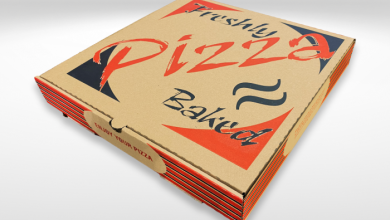How To Fix Xfinity WiFi Not Working Issue?

Xfinity is a famous cable and network provider. Its most used services are the internet and television. Xfinity provides a high-speed wireless connection. But sometimes, the users encounter a problem while using the Xfinity internet connection. They said Xfinity WiFi not working, and they can’t proceed with the further task. So, with the help of this blog, we will present to you the causes and the best practices to fix the issue. We have a user’s query:
“I am doing my urgent work. Then suddenly, I encounter the “Connected, No Internet” error with my Xfinity WiFi. Can anyone inform me why this is happening and how to fix this issue quickly?”
-Ramson Genz
Reasons Why Xfinity WiFi Not Working?
The significant reasons for the Xfinity wireless issue are listed below:
- Due to poor signal.
- Xfinity servers are under maintenance or down.
- When there is bad weather.
- Loose cable connections
- Using an outdated Xfinity version.
These causes may sound frustrating. But you don’t have to worry about the fixation. We have easy-to-follow troubleshooting methods to fix the issue very gently. Now, proceed to the solutions.
Steps to Fix Xfinity WiFi Not Working Issue
Solution 1: Move Your Router Closer
The “Xfinity WiFi not working” issue might also occur when the wireless network devices are too far from each other. Thus, it prevents getting a proper connection. Users don’t notice this mistake. You can fix it by moving closer to the primary router. Also, remove the obstacles which interrupt your connection with the router.
You can also place the primary router in the center of the office or home to get equal strength.
Remember, the router range can be adjustable according to your need. The company introduced the XFi pods to fix the issue if you have a big office or house. It will increase the router signal strength whether you are in the kitchen, bedroom, or in a store room.
Solution 2: Use Xfinity My Account App
Xfinity is loaded with advanced features. It provides an easy-to-use tool for fixing the internet issue, i.e., the Xfinity My Account App. To use this, you have to download and install the app first and then sign in using credentials (you have to create an account if you are new). After signing in, follow the given steps to fix Xfinity WiFi is not working issue
- Firstly, launch the Xfinity My Account app and choose the internet option.
- Secondly, you have to pick the device which shows the issue.
- For Android users, choose Troubleshoot option.
For Apple users, choose the Restart this device option.
- Now, click on the Start Troubleshooting option to initiate the scan. Wait for a few minutes until the app connects the device for scanning. It will scan the system and analyze its performance.
- After the scan is complete, the “Your device will restart in 10 minutes” message will display. It will not delete any of the settings. Your password and WiFi name remains the same. If Xfinity voice says, we won’t restart until all in-procedure calls are finished. Click on the Restart Device option to proceed.
- Once the restart starts, wait until the internet is back. If it’s fixed, then click on Yes. If not, click on No.
- If you choose Yes, then a message will appear “Glad to hear it all worked out” with a green checkmark.
- If you choose No, more options to fix Xfinity WiFi not working will be displayed.
Solution 3: Restart Your WiFi Router
You have to restart your router to fix the problem when this issue occurs. You have to unplug the power cord of the Router from the power outlet and wait for 1-2 minutes. It will also helo in case the router’s overheating to cool it down. After that, plug the router’s power cord back into the power outlet.
If you can’t fix the Xfinity WiFi is not working issue after unplugging and plugging, you must perform the system restart. It will refresh your router, which helps perform well and provide a good internet supply. Here are the steps:
- Firstly, you have to open your Xfinity’s My Account app.
- Secondly, select the Internet option.
- Then, you have to pick the Modem/Router option from the list.
- At last, tap on the Restart This Device option to reboot the system.
- In some time, your router will restart and after rebooting, check for the error.
Troubleshoot With My Account
You can also fix the Xfinity WiFi not Working issue with the given steps:
- Firstly, choose the My Account’s Internet Service tab and sign in by entering the Xfinity ID and Password.
- Then, scroll down for a while and browse for Devices from the settings.
- Now, search for the Modem and then choose Restart Modem.
- After that, click on Start Troubleshooting to initiate the modem restart.
- Your indoor internet will go offline during this process.
Solution 4: Troubleshoot Connectivity Affecting Individual Devices
The Xfinity WiFi not working issue is with the connection to some specific devices. To resolve this problem, you have to use xFi. Following are the steps to use xFi to fix the Xfinity WiFi issue.
- First, you have to connect the xFi using the mobile app or website.
- Then, choose the Connect tab.
- After that, you have to choose the particular device which is creating problems.
- Now, scroll down for a while and choose Troubleshoot Device.
- Follow the on-screen prompts and choose Retest the Signal Strength. Continue these steps until the network issue is resolved.
Solution 5: Clear Cache
Sometimes, the full cache memory on the device can lead you to Xfinity WiFi not working issue. Cache files are generated by using the system during its normal running. The cache files are stored in the memory allocated to the task. When you browse the internet, the cache files are also stored on the system. Many programs are using large amounts of data filled with the cache. So you have to clear the cache files to fix the issue and utilize the internet smoothly.
After all these methods to fix the Xfinity WiFi not working issue, there are some points by which you can increase your connection at home or office.
Hacks to Increase Wireless Connection
You can do many things to improve your wireless connection at home or office. These are easy to follow and help you not get the Xfinity WiFi not working issue in the future.
For the optimal WiFi coverage and good strength, ensure that your connection port is:
- Located in the center location of your office or home.
- Always placed high ( above the ground) and vertical.
- It should be in an open space, without any obstructions blocking the signal.
- Use an easy-to-remember WiFi name and password for the home network.
Read Also- Reset Forgot Xfinity WiFi Admin Password
Summary
That’s all. We are at the end of our information guide. It is frustrating when you utilize Xfinity WiFi for work, but it doesn’t work. So with this guide, we try to help you out with the Xfinity WiFi not working issue. You can opt for any of them to resolve the issue. If the problem still persists and you can experts help, then dial +1844-244-1311. Our experts will suggest the best solution for Xfinity wifi troubleshooting.