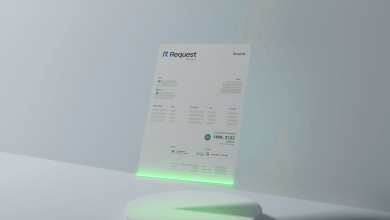How To Fix – Windows Did Not Windows Did Not Detect a Properly Installed Network Adapter

The Device Driver issue is a grave concern if it is related to your network adapter. You may not be able to connect to the internet or some serious configuration conflict that may lead to a no boot issue or repeated errors. Normally, device driver issues are related to outdated, missing, or corrupt drivers that can hamper the service of the related device or system.
There are different ways you can fix device driver issues. You can manually install the device drivers with the help of Microsoft utilities and directly download the device driver from the manufacturer’s website. The best method to automatically fix the device driver issues is to download and install the best driver updater software because it can automatically take good care of drivers for all the installed devices that even Microsoft couldn’t recognize. Here are quick and easy steps to manually and automatically fix Windows 10 network adapter missing issues.
Manual Method 1: Restart the Computer
The first step that you can perform is a simple shutdown and restart. Normally, a restart can fix all the configuration glitches and kill background corrupt files. When a computer restarts then it loads the latest installed drivers and the issue can simply vanish.
Manual Method 2: Install Windows Updates
The next simple step is to check for Windows Updates. It is essential to install and download the latest Windows Updates on your computer because through this you can get the latest drivers, bug fixes, fix errors, and additional features on the computer.
Step 1. Press (Win + I) to get into the Settings window.
Step 2. Scroll down and click on the Update & Security option at the bottom.

Step 3. You will be landed on the Windows Updates page. Click on the ‘Check for Updates’ button until it displays a ‘You’re up to date’ message with a Green Check. It is essential that Windows Updates are always turned ON and installing all the updates at a timely interval.
Manual Method 3: Download Network Drivers
This is one of the robust processes to download and install the latest network drivers from the manufacturer’s website.
Step 1. Press (Win + R) to open the Run Command Prompt, type devmgmt.msc and hit the Enter key.
Step 2. The Device Manager window will open. Click on the Network Adapter option to expand the network devices.
Step 3. Right-click on the Network Adapter and click on the Properties option.
Step 4. Click on the Driver tab to check all the device details like Name, Model Number, Version, Date, and other information.
Step 5. Go to the Manufacturer’s website and search for the exact model number. Download the latest driver with an updated version.
Step 6. Double click on the download to install the driver and follow the wizard to complete the installation. Restart the computer for changes to take effect.
Manual Method 4: Use Task Manager
Device Manager is a common platform where you can check for all outdated device drivers and resolve missing network adapter issues on your Windows 10 and also on earlier versions.
Step 1. Press (Win + R) to execute the Run command window, type devmgmt.msc and hit the Enter key.
Step 2. The Device Manager window will open. Go to the Network Adapters and look for a yellow exclamation sign that donates to a corrupt, outdated, or missing device driver issue.
Step 3. Expand the Network Adapters and right-click on the device name to explore options.
Step 4. Click on the Update Driver option as a new window will open, click on the ‘Search automatically for updated driver software’ option. This option is only helpful when you have already performed the Windows Updates option.
Step 5. Follow the wizard and complete the installation. Restart the computer for the changes to take effect. This option will install the latest missing Network Adapter drivers from the Windows Update Library.
Automated Method: Use Smart Driver Care
If these manual methods are not helping you to fix Windows 10 network adapter missing issue, the only resolve is to use one of the best driver updater software because it can automatically download and install the latest device drivers and fix the missing Network Adaptor issue.
Smart Driver Care
Compatibility: Windows 10/8.1/8/7 (both 32 bit and 64 bit)
Price: USD $39.95
Smart Driver Care is one of the best driver updater software because it can automatically take care of your corrupt/outdated/missing network driver issue. Using Smart Driver Care is a matter of just a few clicks. You just need to initiate the process and it will automatically look for the outdated, missing, or corrupt drivers on your computer.
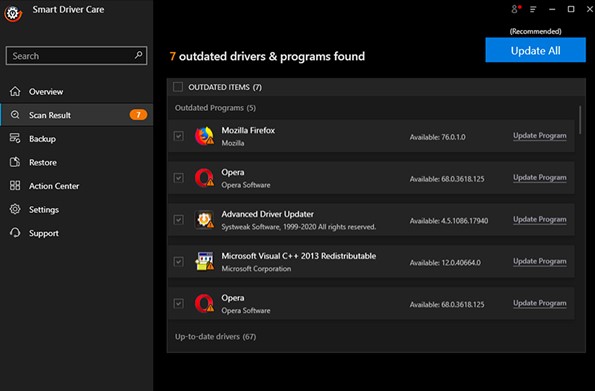
Smart Driver Care scans and updates all the missing/outdated/corrupt device drivers from the computer just with a single click. It can also fetch device drivers that are not tracked by Microsoft Windows Updates. It continuously checks for outdated device drivers and updates them directly from the manufacturer’s library. The advanced algorithm can scan and detect new and updated drivers as and when they are released.
Avoid Network errors, interrupted internet connectivity issues, and unwanted error messages & alerts with just a single driver updater software that can take care of all driver issues. Smart Driver Care holds a complete backup of all your existing device drivers before making any changes to avoid any conflicts.

Smart Driver Care Features
- Schedule regular scans and fix all the latest driver issues
- Automatic detection of incompatible device drivers and fixes
- Takes care of unknown and whitelisted devices in the background
- User-friendly and light system application to take care of driver issues
- Compatible with Windows 10/8.1/8/7 versions (both 32-bit and 64-bit)
- Works in the background without interrupting the regular processing
- Works for devices that are not listed in Microsoft Windows Library
- Lessor hardware issues, driver conflicts, device driver errors
Summing UP
Device Driver issue is common however if it is with the Network Adapter because you may run out of network connectivity. The first moment you witness the error message of a missing network adapter then you should search for Windows 10 network adapter missing and download the latest device drivers. The above mentioned steps can help you to quickly rectify the problem and install the latest updated device drivers but when nothing works, make sure to use one of the best driver updater software and keep all your device drivers up to date.