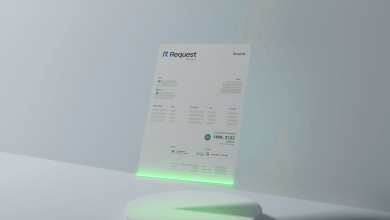How to Convert Email into PDF File?
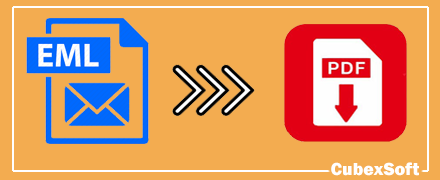
Adobe’s Portable-Document-Format or PDF format is an open-standard file format maintained by international organization of standardization i.e. ISO. It is a multi-purpose file extension usually prefer for presentation, documents, evidence and for any legal work. The need to convert email into PDF file format may arises anytime. So It is required to have any perfect method for converting EML files into PDF format to eliminate any unnecessary obstacle. In this blog, I am going to explain some best suited methods of how to convert email into PDF file format. Let’s start with the first method!
Convert EML into PDF File via Mozilla Thunderbird
Manual approaches are the methods which does not involves any third party solution. These solutions usually offer free way to complete the task. In this section, we explain how to convert email into PDF file manually. For this you require Mozilla Thunderbird email client which store single mail file in EML file format. The method first transfer the EML files to Thunderbird then transfer files from Thunderbird to PDF. Follow these steps to convert EML files to PDF file format:
STEP 1: Export EML Files to Thunderbird
- Run Mozilla Thunderbird in your system.
- Create a new folder, give suitable name to it and leave the folder open.
- Browse the location where all the EML files are stored in your PC.
- Highlight required EML files or press Ctrl+A to highlight all the EML files.
- Drag the EML emails to the Thunderbird interface and drop them in newly created folder.
- All the highlighted files successfully saved in Mozilla Thunderbird interface.
STEP 2: Convert EML Files to PDF File Format
- In Mozilla Thunderbird, select the folder in which you drag & drop the EML files.
- After that go to toolbar and hit Tools option in the upper left corner.
- This will further provide other options, among all of them you have to choose Import/Export Tools.
- Select “Export all messages in the folder” option.
- Next tap on “PDF Format”.
- After selection, an alert Windows pop-up on the screen stating “If you export in this format, the attachment is not saved. If you want to save the attachments also, choose a different format”.
- Click on Ok button to give permission.
- At last, browse for the location for saving resultant PDF file.
Export EML Files to PDF via Microsoft Word
Follow the step by step procedure to convert EML to PDF file format:
- Browse for the EML mailbox destination path in your Computer Operating System.
- Highlight one of the Email file and then right click on it.
- After that follow these steps>> Open With>> Microsoft Word.
- Now the document open in word, click on hit File tab in the upper left corner.
- Choose Save As button.
After all this, select desirable location path to store the converted PDF file document. Change File Name if required and select PDF in Save as Type. Click on Save Changes to convert the EML to PDF format.
Some Drawbacks of Manual Approach
- As you can see in the working steps, that attachments will not save in PDF format. So this method provides partial solution and not complete mailbox solution.
- The steps are followed manually so there are probability of mistakes. Any mistake may lead to data loss so it is recommended to take backup of files before proceeding the conversion process.
- Installation of Mozilla Thunderbird is necessary condition. Also you need to install Import/Export Add-ons in Thunderbird.
- It is hard to follow each steps accurately for a non-technical background users.
- The process needs too much time to complete.
Direct Method to Convert Email Files into PDF Format
Till now, we have discussed about 2 different manual ways to convert EML files into PDF format. If you don’t prefer manual approaches and want direct solution then you should try CubexSoft EML to PDF Converter tool. The software accurately migrate all the EML mailbox files into PDF format. It support to move EML files of multiple email clients like Windows Live Mail, Windows Mail, Mozilla Thunderbird, eM Client, DreamMail, Outlook Express and many others. The tool solve the query how to convert Email into PDF file with accuracy and integrity.
Brief Description About Email Files to PDF Converter
EML Files to PDF Migrator is designed to work independently. It does not requires any other email client to perform EML files conversion. So unlike manual approach, no need to install any EML supported email client or Add-on to convert EML files to PDF. No chance of data loss and changes in mail elements recorded earlier. The software is tested by millions of users and got positive reviews. It support to move batch EML files to PDF in just one time processing.
The EML Converter is a specialized tool for transfer of EML data in PDF format. Multiple advanced options are available in order to provided expected outcomes. You can save the resultant PDF file at any location and in any naming combo. Enhanced PDF page setting tool are also available to change the page size, margin, suffix, prefix and add bates stamp in the PDF. The working process is transparent as you can see live conversion process. The software also provides CSV report in the end for all the minor details of conversion like no of files selected, destination path, output option, status, date and time of conversion and many other things.
EML to PDF Converter provides facility of free demo for performance checking purpose. You can check working of the program by exporting upto 25 EML files to PDF and take decision accordingly.
Final Words
In this blog, I try to help those users who want perfect solution of how to convert Email into PDF file format. Here I explained 3 different ways to convert EML email files into PDF. The first method convert EML data to PDF with the help of Mozilla Thunderbird email platform. Then method 2 explain simple way to move single EML file to PDF format. After that, I explain direct automated method EML Converter to migrate unlimited EML files to PDF file format. You can choose any of the method as per the quantity of data you are converting and file size.
Read More>> Smart technique to import NSF files into Outlook