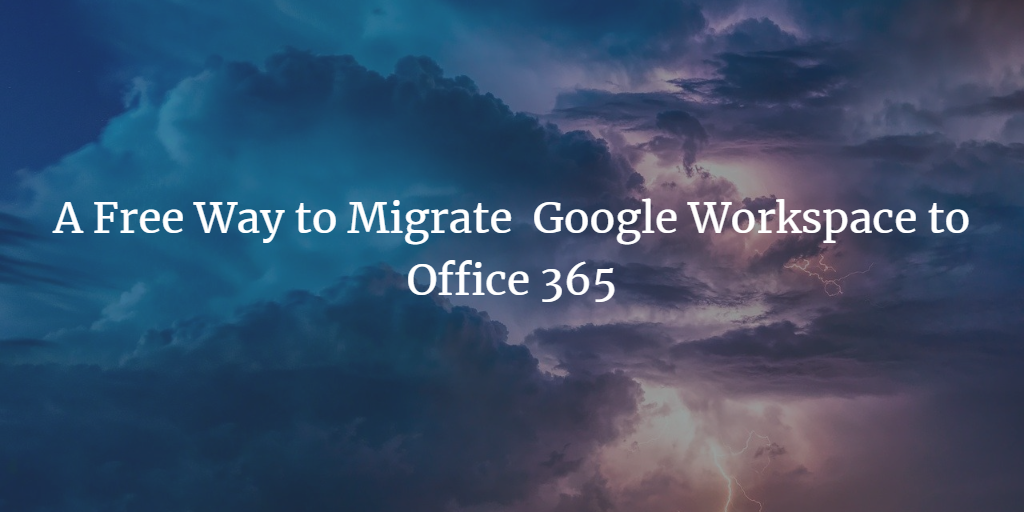
Here, you will know how to migrate Google Workspace to Office 365 using the official free method.
When we are not part of the world of cell phones and the Internet, people are used to configuring applications on the system. However, over the past few decades, huge breakthroughs in information technology have changed the world in countless ways. And, due to the existence of cloud technology, many people or companies use cloud-based applications, such as G Suite or Office 365. Both are online suites, composed of various applications, such as mail clients, notes, work processors, etc.
However, for large enterprises, Office 365 is considered safer and more formal, which is also true. In fact, the MS O365 suite contains many bells and whistles. This is why people want to migrate from Google Workspace to Office 365. For this, there must be a technology that can import data without losing data during the translation process. Here, we will provide you with the same content. So let’s get started!
Free ways to migrate from Google Workspace to Office 365
IMAP migration is one of the best ways to transfer Gmail emails from G Suite Business to Office 365 accounts. Unfortunately, this method doesn’t apply to contacts and calendar entries. In addition, the transmission of e-mail via the IMAP protocol can be achieved via the PowerShell and EAC methods. Here, we will discuss using the O365 Management Center to migrate Google Workspace mailboxes.
Typically, IMAP migration must complete three basic steps.
Steps to migrate from Google Workspace to Office 365
Step 1: Generate the list of Gmail mailboxes
To initiate this process, users must register all Google Workspace mailboxes to be transferred to Exchange Online mailboxes.
Note: You can add 50,000 mailboxes to the import file. Also, the size of the generated migration file must be less than or equal to 10MB.
- First, log into the Google Admin console with your admin credentials.
- After the account has been verified and opened successfully, move the cursor to the user option.
- Next, you need to select the desired Gmail user and register the email ID. We will use it in the coming steps.
- Next, log into the Office 365 admin center and click on Users >> Active Users. You need to write down the information in the USER NAME column, which will be used later.
- Now launch the MS Excel application to create a spreadsheet as shown in the screenshot. You need to create three columns containing the EmailAddress, UserName and Password entities.
- Next, you need to keep the column by entering the following information –
- Email address: Office 365 mailbox email address.
- Username: The login name of the Gmail user
- Password field: Enter the password belonging to the user’s Google Workspace mailbox.
- Finally, save the file with the CSV extension.
Step 2: Set up Gmail in the Office 365 suite
To migrate Google Workspace to Office 365, you need to create a connection between these two applications. You just need to follow the instructions described in order.
- In the EAC, select the recipient from the left navigation pane.
- Next, select the Migration tab from the recipient page.
- Look for the 3 dots option (…) and choose the migration endpoint here.
- From the Migration Endpoints page, click the New option to open the new Migration Endpoints page.
- Then, select the radio button corresponding to the IMAP option. Then click Next.
- Enter imap.gmail.com in the IMAP server box and make sure the rest of the settings remain the same. Next, click Next.
- Once the connection between Gmail and O365 is established, a new page called Enter General Information Page will appear on the screen.
- In the migration endpoint box, type the relevant name of the migration endpoint, for example, abc-endpoint. Also, leave the following two options blank – the maximum number of concurrent migrations and the maximum number of concurrent incremental synchronizations. Then, click New to continue.
Step 3: Time for bulk import
In this section, we will generate a migration batch to migrate from G Suite for Business to Office 365 in one go. This batch contains information about the Gmail mailbox registered in the previous step. Now you need to perform the following steps in the O365 Management Center.
- In the O365 admin center, choose the Exchange option. Then, select the recipient from the left pane.
- Then, select the card migration in the recipient section.
- Now, click the “+” drop-down button and select Migrate to Exchange Online.
- Next, use the IMAP migration option and click Next.
- From the Select User page, browse for the migration file. After the file is uploaded, O365 will check the parameters of the uploaded file, for example, the file extension should have a CSV extension, etc. If the file does not meet any of the factors, an error will occur and the process will be terminated.
- After successfully verifying the migration file, a brief summary of the Gmail mailbox will appear on the screen. Click Next to continue the process.
- Now, go ahead and choose the migration endpoint, then click the Next button.
- Select all the default values on the IMAP migration configuration page. Then click Next.
- Now enter the migration batch name on the mobile device configuration page. In fact, once a migration batch is created, the batch name will appear on the migration dashboard. Also, you can easily delete some folders from Gmail emails to O365 during the import process. Just click “Add +” in the “Exclude Folders” box to migrate Google Workspace to Office 365.
Note: -If you want to change the folder name, click “Change +”. Also, to delete any folder, click the “Delete -” button.
- Next, run the following instructions on the startup batch page.
- If the administrator wants to send the migration report to other users, select Browse. Also in the properties section users can view the content of the report file.
- Select the Automatically start batch processing option and click New to start the process.
- Now update your DNS records by logging into Office 365 and going to the “Domains” page
- Select a domain and click Fix problem
- Choose what I fix?
- When adding a record, the message will be previewed, showing that the domain is set up correctly.
This is a complicated method, isn’t it? The greater the complexity, the greater the likelihood of error. Each mistake will cost you a painful price. That is why it is recommended to choose professional DIY tools.
Simple and proven solution
Whether you are a single Google Workspace user or an administrator, this method is suitable for everyone. This technology includes the use of automated software called SysTools G Suite to Office 365 Migration tool. With this utility, you can import emails, contacts and calendar entries into Office 365 in the shortest time.
Final note
Today, many users are moving from G Suite to Office 365. Therefore, they need a way to migrate their old G Suite data to the new platform. Therefore, we’ve discussed ways to help users migrate from Google Workspace to Office 365.