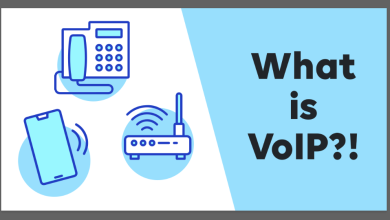Easy Free Methods to Save Thunderbird Emails to PDF Format
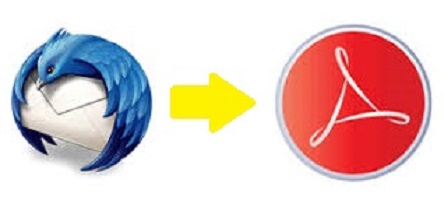
For Mozilla consumers who need to save Thunderbird emails to PDF, we’re here now to help. This article explains how to save Mozilla Thunderbird to PDF file using a manual process. It is illustrated with pictures, making it easy to understand for a non-technical consumer.
In present era, many pc users employ Adobe portable documents for a variety of purposes. A PDF document is one of few file types accessible on the markets that can be read on various platforms. Portable documents can be opened on a variety of platforms, including Microsoft Windows, Mac OS X, iOS, Linux, and others. Depending on the needs of the email users, a variety of tasks, including email sharing, moving, and backup requires one to use PDF file format.
Note: There are two methods for saving Thunderbird emails as PDF. Visitors can employ any of the techniques listed below based on their demand and dependability.
Some Reasons to Save Thunderbird Emails to PDF
- Any portable machine can be used to open or read Thunderbird emails.
- Submit official service messages with C-level managers.
- Data management software that is commonly used by digital crime lab inquiry teams.
- Open essential emails on PCs that lack an MBOX-compatible app.
- If you plan to share or submit information, PDF files are the best option. The majority of users still choose Adobe File types to any other file format for this cause.
Method 1:- Manual Process to Save Thunderbird Emails as PDF Format
For manual method, we need the help of a free add-on i.e., ImportExportTools NG (NextGen) add-on. Currently, it is compatible with Mozilla Thunderbird 68.* to 78.* versions.
So, this free method is also applicable to these Thunderbird versions only. There are no other manual methods to export Thunderbird emails in bulk for free.
To save Thunderbird emails in PDF file format, use the instructions outlined below:
Step 1:- First of all, from the official web page (https://addons.thunderbird.net/en-US/thunderbird/addon/importexporttools-ng/), install the “ImportExport Tools NG” add-on.
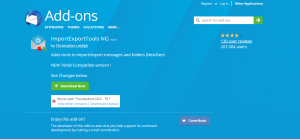
Note:- Currently, Thunderbird 91 and higher versions do not support the ImportExportTools NG add-on.
Step 2:- Start Mozilla Thunderbird on your computer.
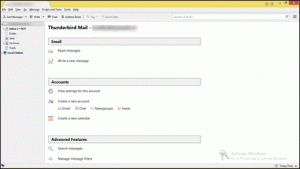
Step 3:- After that, select Add-ons from the Tools menu. Press Alt key if the menu is hidden to unhide it.
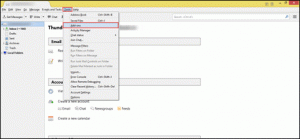
Step 4:- Choose the “Install Add-on From File” feature from the Settings icon.
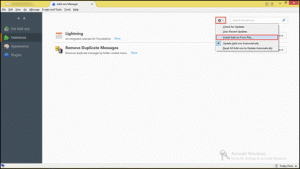
Step 5:- Browse to the system place where the importexporttools file was downloaded. Select it.
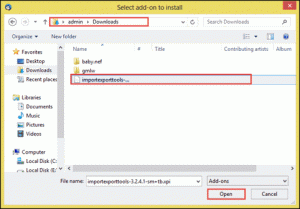
Step 6:- Now, click on the “Install Now” button.
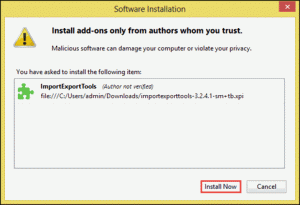
Step 7:- After successfully installing the add-on in Thunderbird. Press the “Restart Now” button.
Step 8:- Select all Thunderbird emails to be exported as PDF format. Then, Right-click on the same screen to bring up the context menu.
Step 9:- Pick “Save Selected Messages. Now, select “PDF format”.
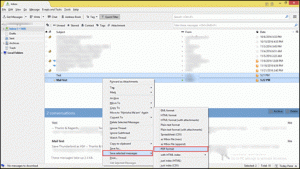
Step 10:- Choose Folder after defining the location directory.
Step 11:- Finally, you have completed the processing of Thunderbird to PDF on Computer.
Limitations of Manual Method
- Manual methods require a lot of time to execute.
- The add-on is only compatible with Thunderbird 68-78.* versions.
- The method does not preserve any attachment across the process.
- Requires technical abilities along with detailed knowledge.
Note:- If you need to keep the attachments after saving the Thunderbird emails as PDF format, please use the Advanced Tool explained below.
Method 2:- Professional Way to Save Thunderbird Emails to PDF Format
The above-mentioned manual option is dependable for someone who needs to save Thunderbird mailboxes to PDF from one or two files. This method fails when clients need to save emails from multiple Thunderbird files. For instance, if there are more than 100 files, you must repeat the process a hundred times.
To prevent a situation like this, users could apply a SysTools MBOX to PST Converter for Windows & Mac, which allows them to convert large amounts of emails quickly and easily. All users have to do is browse mailbox files in the software, and the rest will be handled automatically. It can simply convert Thunderbird emails to PDF files, including attachments.
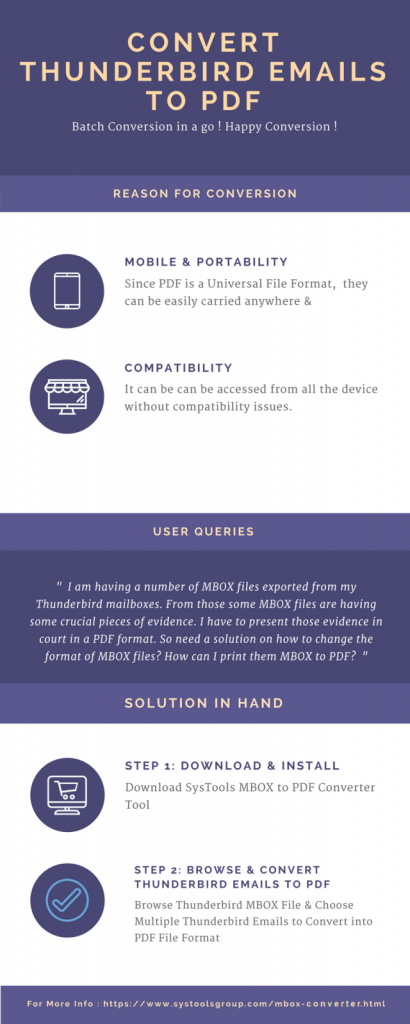
How to Use this Software
Step 1:- Start the conversion software and select the “Add File” option.
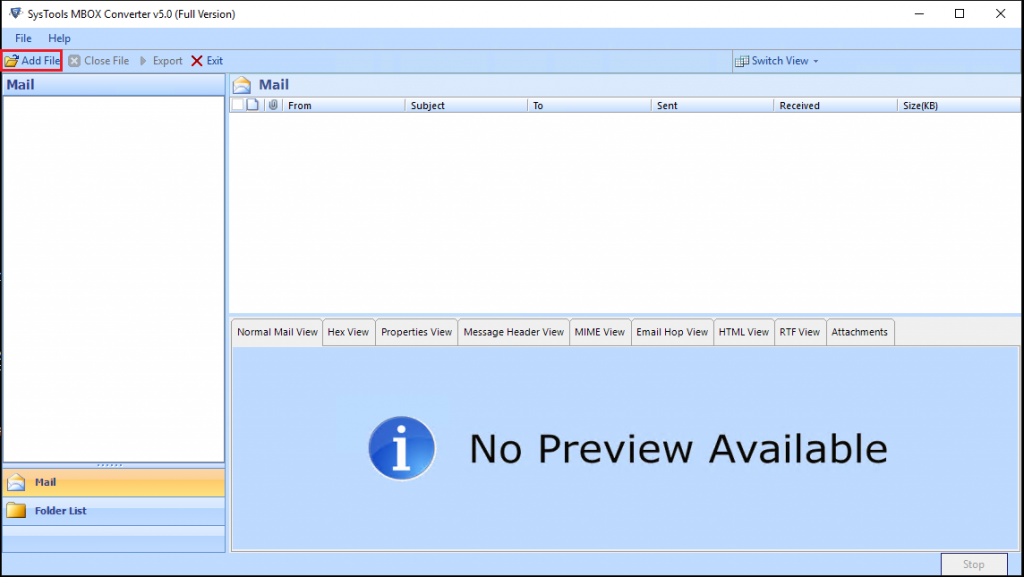
Step 2:- Select Thunderbird. Choose “Default Profile Configured” option.
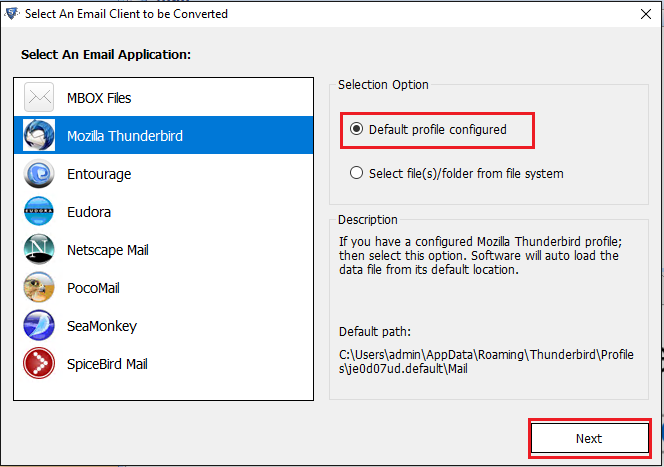
Step 3:- The software will preview all the Thunderbird emails. To move ahead, press the “Export” icon.
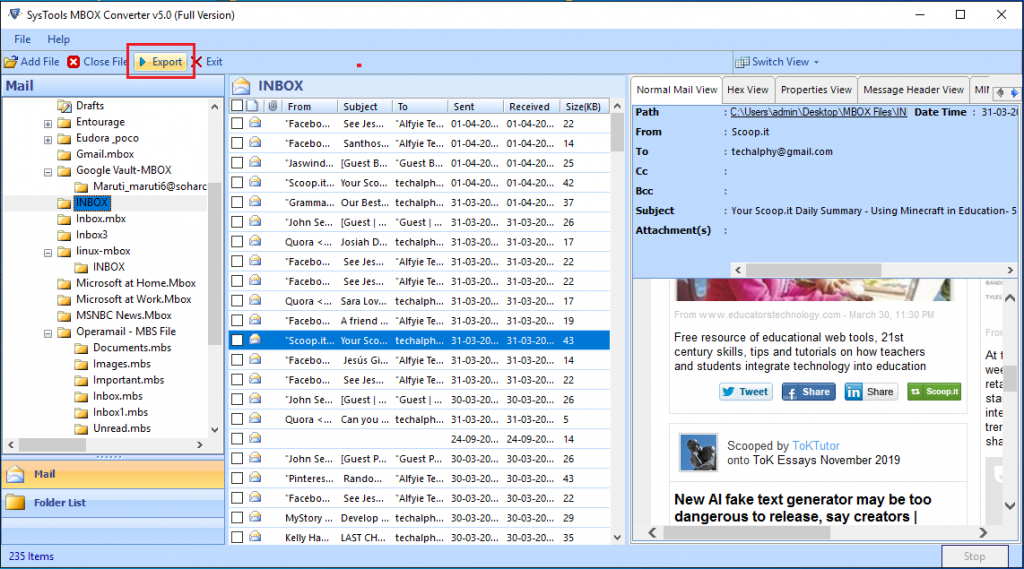
Step 4:- Pick the “PDF” format, then confirm the “Saving Location” and press the “Export” button.
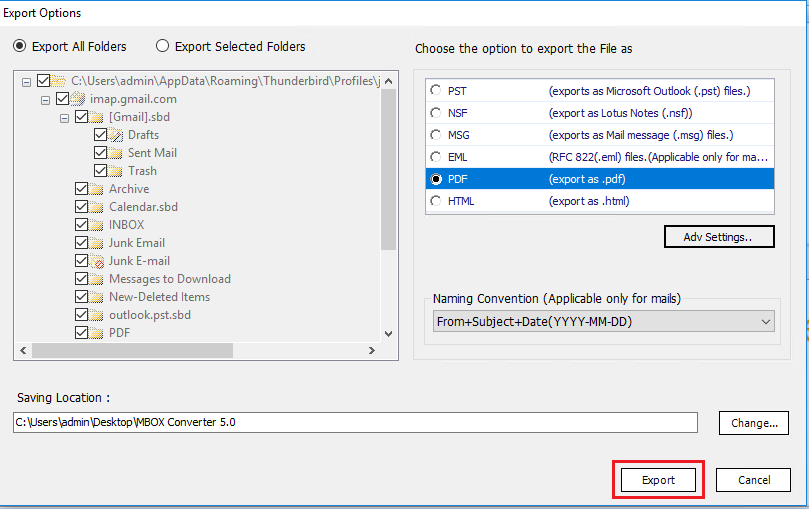
Step 5:- The application will now convert all the Thunderbird emails to PDF format. Once done, hit the “OK” tab.
Step 6:- Go to your destination location to view all the Output PDF files.
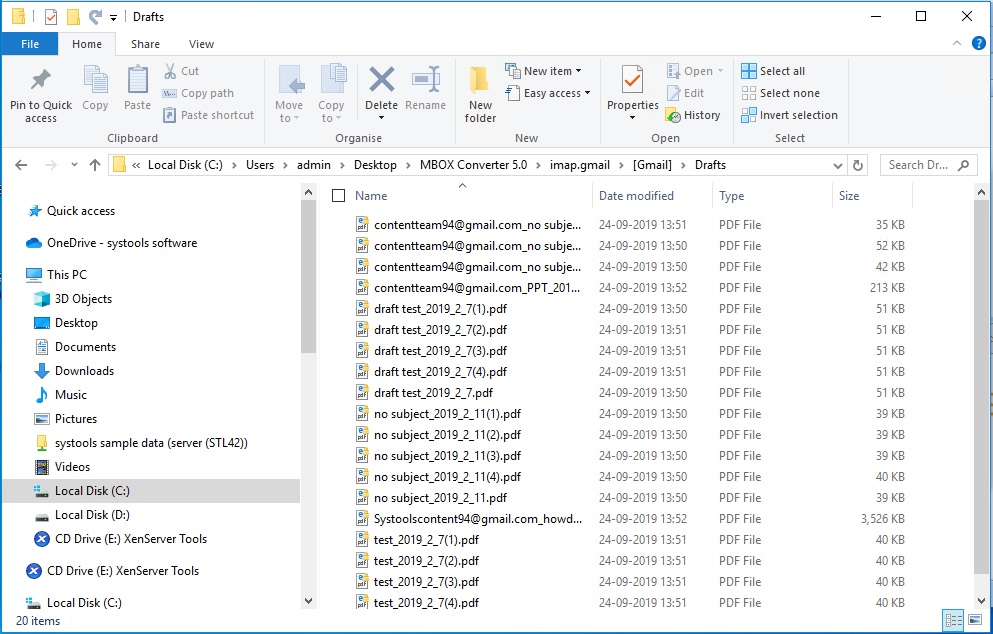
Additional Info:
If you go to the location where Mozilla Thunderbird keeps its mailbox files, you will come across these file formats:
- No extension files
- SBD folders
- MSF file
The no-extension files are called MBOX files. These are the files that store the actual messages of Mozilla Thunderbird email client.
The SBD folders are only for depicting the folder hierarchy of Mozilla Thunderbird. For eg: if Thunderbird “Inbox” has another folder inside it named “A”, then Thunderbird will create a Inbox.sbd folder to contain all the messages stores in “A” mailbox folder.
MSF files only contain index information. It is a header file with no actual data. If you delete this file, Thunderbird will recreate it upon a simple restart.
When we convert Thunderbird emails to PDF format, we usually talk about MBOX files with no extension. With the manual methods, you will need to re-create the sub-folder hierarchy yourself. While the automated professional tool identifies the Thunderbird structure itself and maintains the folder hierarchy of the multiple Thunderbird accounts.
You can select the account folder from which you want to export Thunderbird emails, and even choose particular emails to save to PDF. The tool has all these functionalities and more.
Summary:- It goes without saying that there are alternatives for saving Thunderbird emails to PDF. These manual approaches, on the other hand, are unable to keep the attachments in the PDF file. It is therefore essential to apply the given conversion tool in order to preserve the attachments. Users of both Mac and Windows can utilize this software. It allows you to convert Thunderbird emails in bulk as PDF files including attachments.